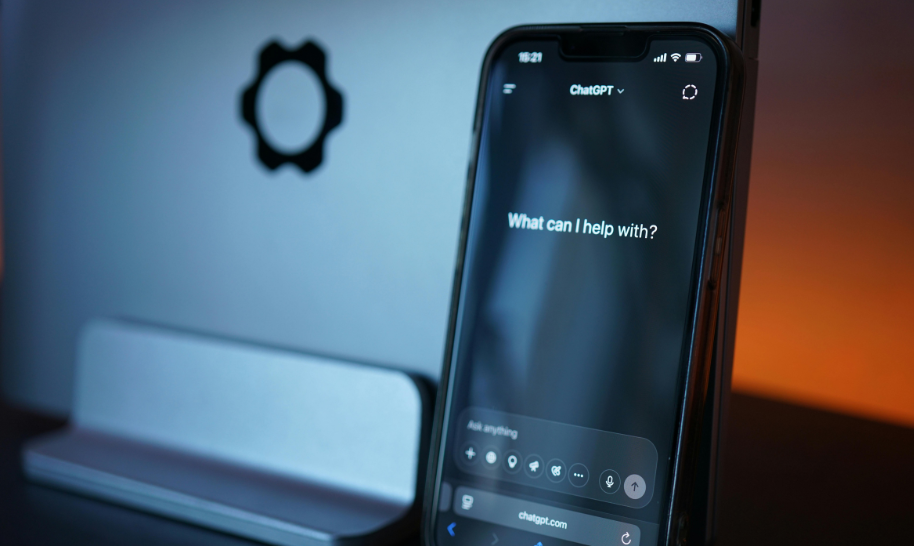You have a powerful sales team, yet revenue generation feels sluggish. Every department is functioning smoothly, but the ROI isn’t where it should be. Ever wonder how manual tasks—like data entry and transferring information between systems—might be causing such missed opportunities?
The gap between your ERP and CRM systems could be holding your business back, preventing you from achieving the level of success you aspire to. So, what can you do?
Integrate your systems and embrace automation. In today’s world, automation is “the key” to success. With NetSuite Salesforce Integration, you can seamlessly connect your crucial systems, automate data exchange, and reduce manual work, freeing up valuable time for more strategic initiatives.
In this article, we’ll explore why integrating NetSuite and Salesforce is more than just a technical upgrade—it's an imperative. We'll delve into the issues that arise from keeping these systems separate and illustrate how bridging this gap can revolutionize your business operations.
Why NetSuite Salesforce Integration is Essential: Bridging the Gap between ERP and CRM
You employ NetSuite for enterprise resource planning (ERP) and Salesforce for customer relationship management (CRM)—quite a strategic move toward streamlined operations. But are you truly capitalizing on their combined capabilities to reach the success you aim for?
Your goal is to expedite sales and deliver ROI quickly while providing an exceptional customer experience. Achieving this level of efficiency won't fully happen unless you connect both systems. Curious about the impact? Let's explore what you stand to lose if your ERP and CRM platforms aren't integrated.
-
Data Silos and Inconsistency
Both NetSuite and Salesforce store vast amounts of critical data. Without integration, you're forced to manually input data into each system. This manual entry leads to errors, inconsistencies, and confusion—all of which can result in lost business opportunities. Sales and finance teams, especially, may encounter duplicated or missing information, making it challenging to obtain a complete, real-time view of customer journeys and financial statuses.
-
Increased Risk of Human Error
Manually entering sales orders, invoices, and customer updates in both systems not only consumes valuable time but also increases the risk of human error. These errors can cause significant time delays and disrupt business operations, impacting your bottom line. The inefficiency of manual data entry can also lead to employee frustration and reduced productivity.
-
Lack of Inter-Departmental Visibility
Without integration, sales teams lack visibility into inventory levels, risking the sale of out-of-stock products that cannot be fulfilled. Finance teams may miss issuing invoices due to limited access to updated customer data. This disconnect between departments can lead to customer dissatisfaction and lost revenue, as essential information isn't shared seamlessly across the organization.
-
Inconsistent Reporting
Without synchronized data, generating accurate reports that reflect the real-time state of operational activities becomes a daunting task. Inconsistent reporting hampers informed decision-making, leading to strategies based on outdated or inaccurate information. This can result in missed opportunities and an inability to respond swiftly to market changes.
-
Reduced Operational Efficiency
Employees spend excessive time on repetitive tasks like reconciling data between systems when there's no integration. This not only hampers productivity but also diverts attention from high-value activities that contribute to growth and innovation. Inefficient processes can slow down operations and negatively affect overall performance.
-
Compliance and Security Issues
When customer and financial data are dispersed across multiple databases without integration, maintaining compliance with data privacy regulations becomes complex. The absence of a centralized system leads to multiple access points, elevating the risk of security breaches and hacking attempts. This fragmented security infrastructure not only complicates compliance management but also makes sensitive data more vulnerable.
-
Poor Customer Service
Disparate data means your customer service teams can't access all the necessary information to assist customers effectively. This lack of comprehensive insight reduces their ability to provide personalized and timely service, ultimately affecting customer satisfaction and loyalty. Customers may become frustrated by inconsistent experiences, leading them to seek alternatives—something you’d want to avoid at all costs.
By integrating NetSuite and Salesforce, not only will you eliminate these obstacles, but you will also streamline your operations and position your business for unparalleled success. Salesforce NetSuite Integration ensures data consistency, enhances team collaboration, improves reporting accuracy, boosts operational efficiency, and elevates customer experience.
How to Achieve NetSuite Salesforce Integration
You've identified the barriers hindering your business growth, and now it's time to take action. But how do you seamlessly connect NetSuite and Salesforce to eliminate those inefficiencies once and for all? Integrating these powerful platforms might seem complex, but with the right strategy and tools, it's well within your reach.
In this section, we'll walk you through practical steps to connect NetSuite and Salesforce using Integration Platform as a Service (iPaaS) solutions like Celigo, Boomi, and MuleSoft.
Steps to Integrate NetSuite with Salesforce Using Celigo
Celigo, through its integrator.io platform, streamlines the Salesforce NetSuite integration process, enabling users to seamlessly sync records, customer information, and financial data.
Here's how you can set up this integration effectively:
Step 1. Connect NetSuite and Salesforce to Celigo
The first step is to establish secure connections between Celigo and your NetSuite and Salesforce accounts.
-
For NetSuite: Utilize Token-Based Authentication (TBA) for secure access. While you have the option to manually create tokens, it's recommended to let Celigo automatically generate them for a smoother and more secure setup.
-
For Salesforce: Use OAuth 2.0 authorization to connect. You have two options:
-
Refresh Token: Ideal for web applications that require ongoing interaction with Salesforce APIs.
-
JWT Bearer Token: Suitable for server-to-server integrations without user involvement, providing a secure and efficient connection.


By securely connecting both platforms to Celigo, you lay a solid foundation for robust data exchange.
Step 2. Create Integration Flows
With the connections established, you can now create integration flows within Celigo:
-
Standalone Flows: Perfect for simple, one-off data transfers.
-
Integrations: Ideal for managing multiple flows and configuring settings collectively.

Celigo also offers pre-defined Salesforce-NetSuite templates to expedite the setup process. You can install them from the marketplace.

Step 3. Configure Integration Flows
Tailor your integration flows to match your specific business needs:
-
Scheduled Flows: Run at regular intervals, perfect for batch processing data updates.
- In Salesforce: Define SOQL queries to specify the data you want to export.

- In NetSuite: Select the record type and set search criteria to filter the data.

-
Real-Time (Listen) Flows: Triggered immediately by data changes, ensuring instant synchronization.
- In Salesforce: Configure subject types, triggers, referenced fields, and related lists.

- In NetSuite: Define the record type, execution context, and execution type for real-time exports.

Additionally, you can set up multiple export and import operations within a single flow, allowing for complex data synchronization that aligns perfectly with your workflows.
Step 4. Map Data for Import Flows
Effective data mapping ensures that information is accurately transferred between systems:
Common objects to sync include:
-
Customers & Contacts: Sync customer and contact data from Salesforce to NetSuite to maintain up-to-date records across platforms.
-
Orders and Invoices: Transfer sales orders and invoices from NetSuite to Salesforce for unified financial tracking.
-
Products and Inventory: Keep product information and inventory levels consistent to avoid stock discrepancies.
Celigo provides pre-built templates to simplify this mapping process. However, you can also create custom mappings to suit your unique business requirements, ensuring that every data point aligns with your operational needs.

Step 5. Configure Error Handling
To maintain data integrity and address issues promptly, set up error handling:
-
Enable Notifications: Turn on the "Notify me of flow errors" option within Celigo's settings to receive immediate alerts.
-
Auto-Resolve Errors: Configure the system to auto-resolve errors by matching the trace key, reducing manual intervention and minimizing disruptions.
Step 6. Run and Monitor the Integration
With everything configured, it's time to activate your integration:
-
Test Run: Perform a test sync to verify that data is transferring correctly between NetSuite and Salesforce. This step is crucial to catch any issues before full deployment.
-
Monitor Performance: Use Celigo's Run Console to keep an eye on integration performance, check logs for any errors or failed records, and make adjustments as needed.

Regular monitoring helps you maintain optimal performance and ensures that your integration continues to deliver value over time.
Steps to Integrate Oracle NetSuite with Salesforce Using Boomi
Step 1. Set Up Your Boomi Account
If you don’t have a Boomi account, start by signing up on their official website. Once registered, log in and navigate to the AtomSphere platform. Depending on your project requirements, you can choose to:
-
Install a Local Atom: This is ideal if you prefer to manage the integration on your own infrastructure.
-
Use Boomi Atom Cloud: A cloud-based option that allows you to get started without any local installations.

This flexibility ensures that you can tailor the setup to fit your organization's needs.
Step 2. Create a New Boomi Integration Process
Begin your integration journey by creating a new process:
-
Go to the Integration section within Boomi.
-
Select "Create Process".
-
Give your process a clear and descriptive name, such as "NetSuite-Salesforce Integration," to easily identify its purpose later on.
Step 3. Connect NetSuite to Boomi
With your process in place, it's time to establish a connection to NetSuite:
-
Add a NetSuite Connector: Drag and drop the NetSuite connector onto your process canvas.
-
Configure the Connection: Select "NetSuite" as the connector type and enter credentials your NetSuite credentials, including the URL, User, Password, Account Number, Consumer Key, Consumer Secret, Token ID, Token Secret, and Application ID.
-
Test the Connection: Click on "Test Connection" to verify that everything is set up correctly.

-
Select the Operation: Choose the appropriate operation based on your needs—such as Retrieve, Query, or Update.

This step ensures that Boomi can securely communicate with NetSuite to access or modify data as required.
Step 4. Connect Salesforce to Boomi
Next, establish a connection to Salesforce:
-
Add a Salesforce Connector: Drag and drop the Salesforce connector onto your process canvas.
-
Configure the Connection: Select "Salesforce" as the connector type and enter your Salesforce username and password concatenated with your Security Token.

-
Select the Operation: Choose the necessary operation, such as Create, Update, or Query, depending on how you want to interact with Salesforce data.

Step 5. Map Data Between NetSuite and Salesforce
With both connections established, it's time to define how data will move between the two systems:
-
Add a Map Shape: Insert a "Map" component into your process flow.
-
Configure Field Mapping:
- Source: Select the data fields from NetSuite that you wish to transfer.
- Target: Map these fields to the corresponding ones in Salesforce.
-
Use Drag-and-Drop Interface: Boomi's intuitive interface allows you to easily align fields visually. For example, map NetSuite's "Customer First Name" to Salesforce's "Lead First Name."
-
Apply Data Transformations (If Needed):
- Format Data: Adjust date formats, numerical values, or text strings to match the target system's requirements.
- Convert Data Types: Ensure that the data types are compatible between NetSuite and Salesforce.

This mapping ensures that Salesforce accurately receives and interprets data transferred from NetSuite, maintaining data integrity.
Step 6. Test the Integration
Before deploying, it's crucial to verify that your integration works as intended:
-
Run in Test Mode: Use Boomi's testing tools to simulate the data flow.

-
Monitor Logs and Error Reports:
- Check for any errors or warnings.
- Ensure that data is correctly transferred and properly formatted.

-
Validate Data in Salesforce: Confirm that records appear in Salesforce as expected after the test run.
Step 7. Deploy the Integration
Satisfied with the test results? It's time to go live:
-
Select the Deployment Environment:
- Development: For further testing and refinement.
- Testing: If you have a staging environment for quality assurance.
- Production: For the live operational environment.

-
Deploy the Process:
- Use Boomi's deployment tools to activate your integration in the chosen environment.

-
Monitor Performance:
- Utilize Boomi’s monitoring dashboards to keep an eye on the integration.
- Set up alerts for any failures or performance issues.

Deployment brings your integration into operation, allowing your teams to benefit from seamless data synchronization.
Step 8. Automate and Schedule the Process
To keep your systems synchronized without manual intervention:
-
Set Up a Schedule: Define how often the integration should run—hourly, daily, or at custom intervals.

-
Enable Real-Time Integration (Optional): Use the Web Services Server Connector as the start shape for real-time data transfer.

-
Configure NetSuite for Real-Time Updates: Implement SuiteScript and Workflows within NetSuite to add or update operations.
-
Ensure Continuous Synchronization: Regularly check that automated processes are running smoothly. Update schedules or scripts as your business needs evolve.
Automation ensures that your data remains up-to-date across both platforms, enhancing efficiency and reducing the risk of errors.
Steps to Integrate NetSuite with Salesforce Using MuleSoft
Step 1. Set Up a MuleSoft Developer Account and Start Building Flows
Begin by creating a MuleSoft Developer account through the Anypoint Platform. This gives you access to essential development tools, including the Anypoint Code Builder Cloud IDE.
-
Create a New Mule Project: Open Anypoint Code Builder and start a new Mule project. Define your project settings, such as the project name and location.
-
Build Integration Flows: Begin constructing your integration flows, which are crucial for managing data movement between systems. By adding and configuring connectors, you'll effectively integrate various applications and services.
With these steps, you're on your way to building seamless integrations and maximizing the potential of your connected applications.
Step 2. Integrate Salesforce with MuleSoft
Next, connect Salesforce to your Mule project:
-
Add the Salesforce Connector to your Mule project via the Mule Palette.
-
Configure a source that triggers flows based on events in Salesforce, such as when objects are created, updated, or deleted.
-
Configure a global element to authenticate your Salesforce connection using OAuth or basic authentication methods.
-
Specify additional fields for the chosen Salesforce operations to complete the integration setup.
This ensures that MuleSoft can interact with Salesforce data seamlessly.
Step 3. Set Up the NetSuite Connector in MuleSoft
Now, establish a connection with NetSuite:
-
Add the NetSuite Connector to your project through Anypoint Studio's Mule Palette.
-
Authenticate with the required credentials, including your Consumer Key, Consumer Secret, Token ID, Token Secret, and Account ID.
-
Once configured, set up the operations you need, such as Get, Post, Update, and Search. This allows you to retrieve, create, modify, and search for records within NetSuite.
Step 4. Map Data Between Salesforce and NetSuite
Data mapping ensures that information flows correctly between systems:
-
Use DataWeave for Transformation: Add a Transform Message component to your flow. Utilize DataWeave to map and transform Salesforce data into the format required by NetSuite.
-
Drag-and-Drop Interface: MuleSoft's Cloud IDE allows you to visually build your integration flow, simplifying the mapping process.
-
Ensure Data Compatibility: Adjust data types and formats as needed to maintain data integrity during the transfer.
Step 5. Handle Data Transformation Between Multiple Objects
If you're working with multiple objects, such as mapping Salesforce Opportunities to NetSuite Sales Orders:
-
Create separate flows for each object to keep your integration organized and manageable.
-
Use the Salesforce Connector to fetch the relevant data.
-
Apply transformations to match the data structure required by NetSuite.
-
Use the NetSuite Connector to push the transformed data to NetSuite.
This approach ensures each object is processed correctly, maintaining data integrity across systems.
Step 6. Configure Error Handling
To manage issues that may arise during the integration process:
-
Implement MuleSoft’s error-handling components to catch and manage errors within your flows.
-
Configure retries for transient issues, log errors for troubleshooting, and send notifications for critical failures.
Proactive error management minimizes disruptions and keeps your operations running smoothly.
Step 7. Deploy the Application
With your integration configured and tested, it's time to deploy:
-
Test your integration flow using Mock data or run the application within the Cloud IDE to ensure it functions correctly.
-
Deploy the application to MuleSoft’s CloudHub or another target runtime environment.
-
Keep an eye on the deployment to ensure everything runs as expected.
Deployment brings your integration to life, enabling real-time data synchronization between NetSuite and Salesforce.
Step 8. Monitor and Manage the Integration
Continuous monitoring ensures long-term success:
-
Use Anypoint Monitoring to track performance and manage any issues that arise.
-
Check logs and alerts regularly and address any errors promptly.
-
Use insights from monitoring to make improvements, ensuring your integration remains efficient.
By now, you should have a clear roadmap to connect NetSuite and Salesforce seamlessly using iPaaS solutions like Celigo, Boomi, or MuleSoft. Each integration platform offers unique strengths, allowing you to choose the solution that best aligns with your business needs and technical landscape.
Best Practices For a Successful NetSuite Salesforce Integration
Integrating NetSuite and Salesforce can be a game-changer for any business, but like another significant project, it requires careful planning and precise execution. Here are some best practices that can guide you toward a successful and efficient integration.
-
Conduct Thorough Planning and Analysis
A successful integration between NetSuite and Salesforce starts with a deep dive into your business processes and data workflows. Begin by assembling a cross-functional team involving IT specialists, department heads, and end-users to map out how data currently moves through your organization. Identify key data fields, dependencies, and any existing bottlenecks that hinder efficiency.
This collaborative approach ensures that all stakeholders have a voice in defining the integration objectives. By thoroughly analyzing your current state and anticipating future needs, you can create a detailed project plan that outlines the scope, timelines, and resources required. This foundational work minimizes surprises during implementation and sets clear expectations for all parties involved.
-
Ensure Data Security and Regulatory Compliance
In today's regulatory landscape, protecting customer and business data is not just good practice—it's a legal necessity. Ensure that your integration strategy includes compliance with laws like GDPR, CCPA, and industry-specific regulations. Implement encryption for data both in transit and at rest to safeguard against unauthorized access.
Utilize NetSuite and Salesforce's built-in security features, such as field-level security and audit trails, to monitor data access and changes. You should also conduct security assessments and penetration tests regularly to identify vulnerabilities. Training your staff on data handling best practices further strengthens your security posture, making data protection a company-wide responsibility rather than just an IT concern.
-
Choose the Right Integration Method
Selecting the appropriate integration method is critical and depends on factors like complexity, budget, and long-term maintenance. Pre-built connectors and middleware solutions like Boomi or MuleSoft offer quick deployment and ease of use, which are suitable for standard integration needs. These tools often come with support and regular updates, reducing the burden on your IT team.
On the other hand, custom API development provides flexibility to tailor the integration to your unique business processes but requires more time and technical expertise. Evaluate your internal capabilities and consider consulting with integration specialists to determine the most effective approach that aligns with your business goals.
-
Continuously Monitor and Maintain the Integration
Post-launch, it's essential to keep an eye on the integration to ensure it continues to function optimally. Set up dashboards and alerts within both NetSuite and Salesforce to monitor data synchronization and system performance in real time. Regularly review logs to detect any anomalies or errors that could indicate underlying issues.
Establish a maintenance schedule that includes updating integration scripts or connectors to remain compatible with new software releases from either platform. Encourage feedback from users to identify areas for improvement and be prepared to make iterative changes. Proactive monitoring and maintenance help prevent small issues from escalating into major disruptions, ensuring continuous alignment with business operations.
-
Plan For Scalability and Future Growth
Design your integration with the future in mind by building a scalable architecture that can handle increasing data volumes and additional business processes. Utilize modular design principles so that new functionalities or systems can be integrated with minimal impact on existing operations. Keep abreast of updates and new features released by NetSuite and Salesforce, and assess how these can be leveraged to enhance your integration.
Consider cloud-based solutions and services that offer scalability without significant infrastructure investments. By anticipating growth and technological advancements, you create an adaptable integration framework that supports long-term business objectives without necessitating a complete system overhaul down the line.
Follow these best practices, and you can set the stage for a successful integration that enhances productivity, improves data accuracy, and delivers a better experience for both your team and your customers. Remember, the goal is not just to connect two systems but to create an efficient and agile business operation.
Final Thoughts: The Path to a Unified Business Ecosystem
Integrating NetSuite and Salesforce can revolutionize the way your business operates, but executing it successfully is equally a complicated task. This is where Closeloop steps in. We specialize in bridging the gap between these two powerful platforms, ensuring that your data flows smoothly and your teams collaborate effortlessly.
How Closeloop Can Help You Achieve Seamless NetSuite Salesforce Integration
At Closeloop, we understand that every business has its unique processes and challenges. That's why we delve deep into both platforms—and, more importantly, into your specific business needs.
We don't just implement an integration; we engage with you to understand your operations in depth. By asking the right questions—and sometimes challenging ones—we help you uncover insights about your own business processes that you might not have considered before. It's this commitment to personalized service that sets us apart.
Closeloop doesn't believe in one-size-fits-all solutions. Instead, we take the time to understand your specific challenges and goals, crafting an integration strategy that aligns with your business objectives.
For example, when we worked with Cordance, they were dealing with manual workflows that led to inefficiencies and data discrepancies. By thoroughly understanding their challenges, we implemented a tailored integration using Celigo. This not only streamlined the data flow between NetSuite and Salesforce but also provided them with newfound clarity in their business processes. You can read more about it here.
This success story, and others like it, illustrates our ability to deliver solutions that make a real difference. At Closeloop Technologies, we're more than just integration experts—we're your partners in achieving business excellence.
Don't let disconnected systems hold your business back—unify your critical processes with NetSuite Salesforce integration.
FAQs
Why should I integrate Salesforce and NetSuite?
Integrating Salesforce and NetSuite unifies your CRM and ERP systems, which creates a seamless flow of information across your business. This integration eliminates data silos, reduces manual data entry, and ensures that everyone—from sales and customer service to finance and operations—is working with the same up-to-date information. The result is improved efficiency, better customer experiences, and more informed decision-making based on real-time data.
What factors should I consider when choosing between Celigo, MuleSoft, and Boomi for integration?
When choosing between Celigo, MuleSoft, and Boomi, you need to consider factors like complexity, technical expertise, budget, scalability, and support. Celigo suits simple needs, MuleSoft is ideal for complex tasks, and Boomi offers ease of use. Evaluate costs and your team's skills before deciding on the best fit for your business.
What challenges might I face when integrating Salesforce and NetSuite?
While integration offers significant benefits, there can be certain challenges as listed below:
-
Data mapping to ensure correct alignment.
-
Complex workflows may need custom solutions.
-
Requires technical expertise, especially for API development.
-
Time and cost investment upfront.
How much does it cost to integrate Salesforce and NetSuite?
Salesforce NetSuite integration costs vary based on the method. Third-party tools like Celigo or Boomi involve monthly fees, while custom development has higher upfront costs. Complexity and ongoing maintenance also affect pricing, but the benefits often outweigh the initial investment through increased efficiency and data accuracy.
Start the Conversation
We collaborate with companies worldwide to design custom IT solutions, offer cutting-edge technical consultation, and seamlessly integrate business-changing systems.
Get in TouchUnlock the power of AI and Automation for your business with our no-cost workshop.
Join our team of experts to explore the transformative potential of intelligent automation. From understanding the latest trends to designing tailored solutions, our workshop provides personalized consultations, empowering you to drive growth and efficiency.
Go to Workshop DetailsExplore Our Latest Articles
Stay abreast of what’s trending in the world of technology with our well-researched and curated articles
View More InsightsCost Breakdown to Build a Custom Logistics Software: Complete Guide
Global logistics is transforming faster than ever. Real-time visibility, automation, and AI...
Logistics Software Development Guide: Types, Features, Industry Solutions & Benefits
The logistics and transportation industry is evolving faster than ever. It’s no longer...
From Hurdle to Success: Conquering the Top 5 Cloud Adoption Challenges
Cloud adoption continues to accelerate across enterprises, yet significant barriers persist....
Gen AI for HR: Scaling Impact and Redefining the Workplace
The human resources landscape stands at a critical inflection point. Generative AI in HR has...